WordPress用データベース作成
WordPressを動かすにはデータベースが必要になります。
MariaDBに接続する
SSH接続後、MariaDBに接続する方法です。
mysql -h localhost -u root -p[パスワード];
パスワードが「TEST」の場合、以下のように入力します。
mysql -h localhost -u root -pTEST;
データベース作成
「db_name」の部分はお好きな名前に変更してください。さもなくば、「db_name」という名前のデータベースが作成されてしまいます。
CREATE DATABASE db_name CHARACTER SET utf8mb4 COLLATE utf8mb4_bin;
WordPress設置
WordPressダウンロード
1.管理者ユーザーでログインしていない場合に切り替えます。パスワードの入力を求められるので、rootユーザーのパスワードを入力します。
su
Password:
2.ダウンロードしたいフォルダに移動してから、wgetでwordpressをダウンロードします。
cd /usr/local/src
wget https://ja.wordpress.org/latest-ja.tar.gz
WordPress設置
1.WordPressを実行したいフォルダを作成します。
mkdir /var/www/html/blog
2.ダウンロードしたファイルを解凍します。カレントフォルダは「/usr/local/src」のままです。
tar -zxvf latest-ja.tar.gz
3.解凍したフォルダをWordPressを実行したいフォルダに移動します。
mv wordpress/* /var/www/html/blog
4.後片付けです。ダウンロードしたファイル、解凍したフォルダを削除します。
rmdir wordpress
rm latest-ja.tar.gz
WordPress設定
1.最初、「wp-config.php」は存在していません。「wp-config-sample.php」をコピーして使用します。
cd /var/www/html/blog
cp wp-config-sample.php wp-config.php
2.「wp-config.php」のDB設定を変更します。どの値に変更するべきかは、あなたのみが知っています。
// ** Database settings - You can get this info from your web host ** //
/** The name of the database for WordPress */
define( 'DB_NAME', 'database_name_here' );
/** Database username */
define( 'DB_USER', 'username_here' );
/** Database password */
define( 'DB_PASSWORD', 'password_here' );
/** Database hostname */
define( 'DB_HOST', 'localhost' );
/** Database charset to use in creating database tables. */
define( 'DB_CHARSET', 'utf8' );
/** The database collate type. Don't change this if in doubt. */
define( 'DB_COLLATE', '' );
3.「wp-config.php」のセキュリティ設定を変更します。ログイン情報の保護のため、変更を推奨します。
/**#@+
* Authentication unique keys and salts.
*
* Change these to different unique phrases! You can generate these using
* the {@link https://api.wordpress.org/secret-key/1.1/salt/ WordPress.org secret-key service}.
*
* You can change these at any point in time to invalidate all existing cookies.
* This will force all users to have to log in again.
*
* @since 2.6.0
*/
define( 'AUTH_KEY', 'put your unique phrase here' );
define( 'SECURE_AUTH_KEY', 'put your unique phrase here' );
define( 'LOGGED_IN_KEY', 'put your unique phrase here' );
define( 'NONCE_KEY', 'put your unique phrase here' );
define( 'AUTH_SALT', 'put your unique phrase here' );
define( 'SECURE_AUTH_SALT', 'put your unique phrase here' );
define( 'LOGGED_IN_SALT', 'put your unique phrase here' );
define( 'NONCE_SALT', 'put your unique phrase here' );
WordPressインストール
インストール画面
ブラウザで「https://ドメイン/blog/wp-admin/install.php」にアクセスし、「WordPressをインストール」を選択します。
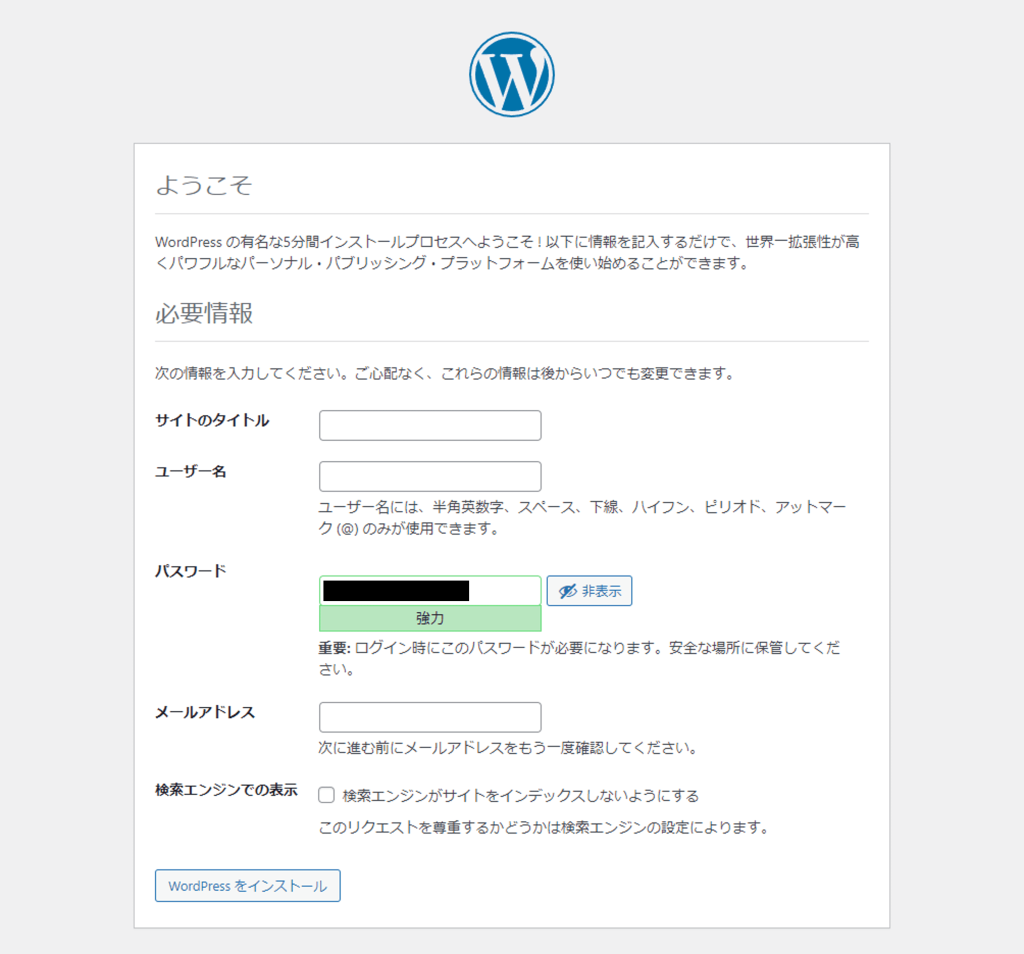
成功
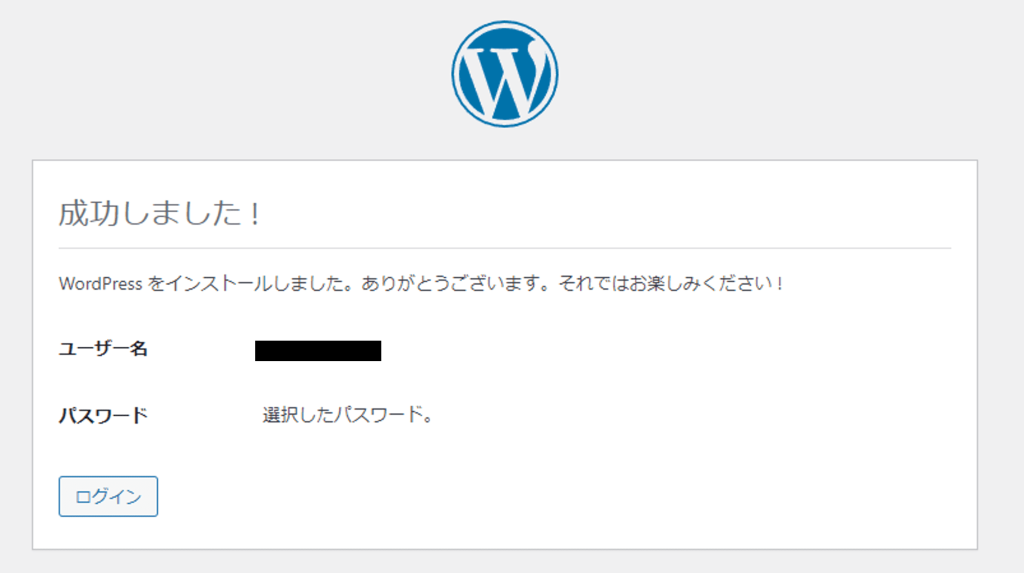
さきほど設定したIPASSでログインします。
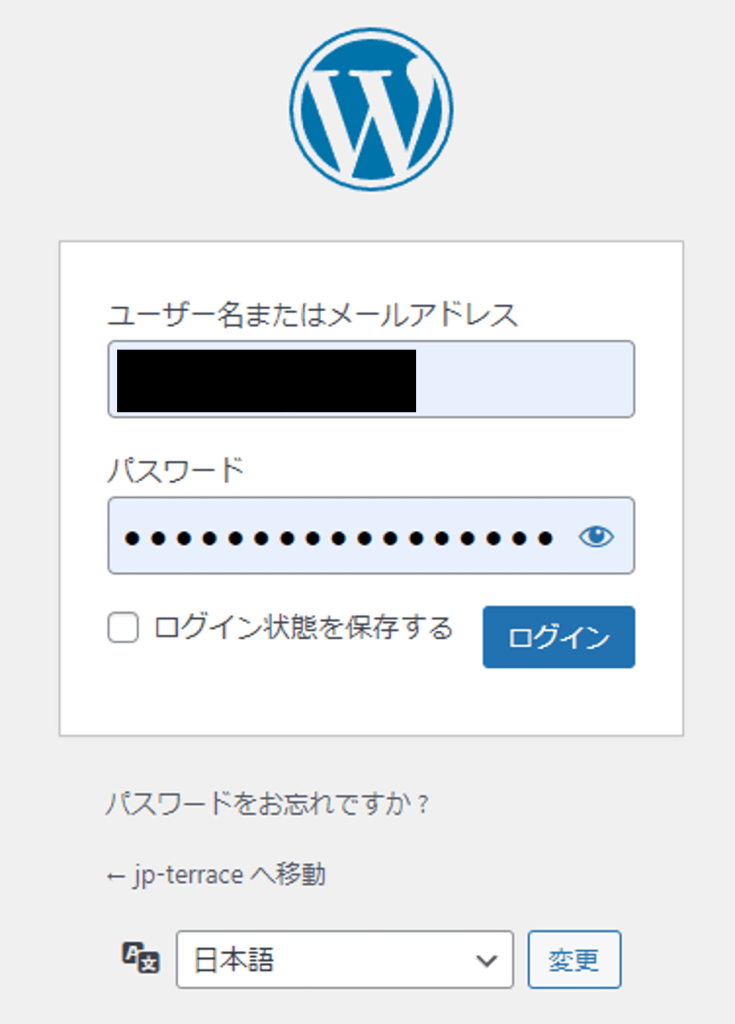
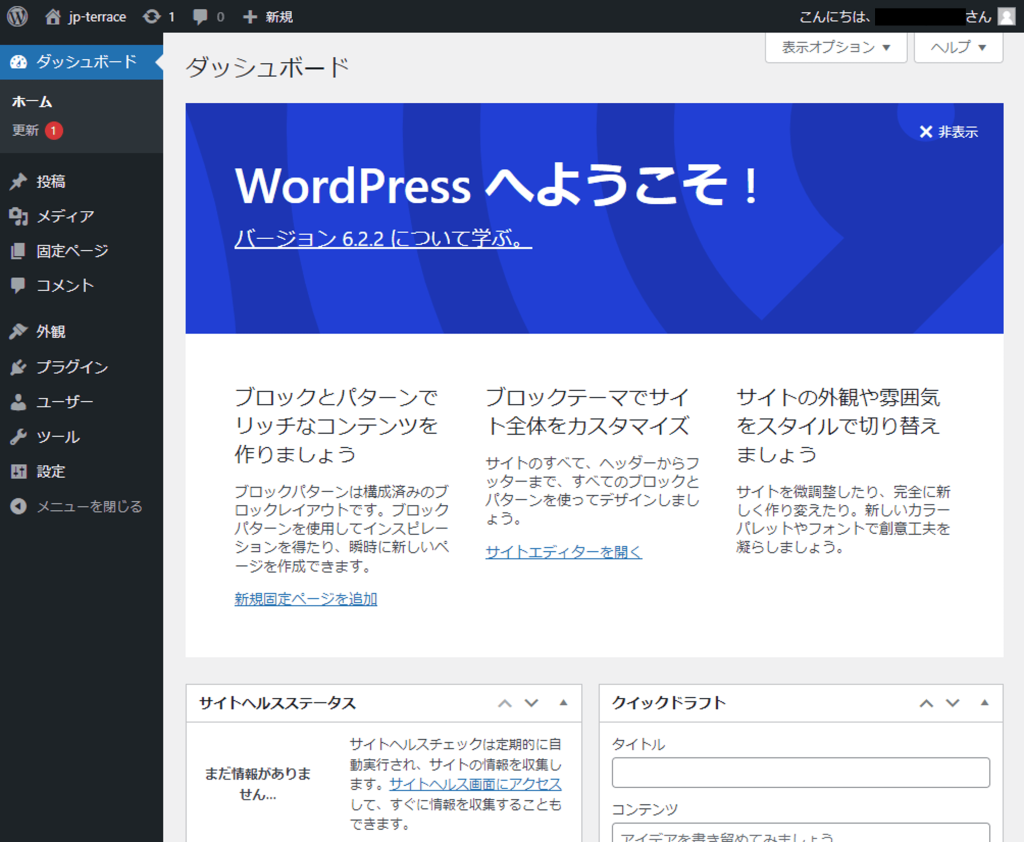




コメント